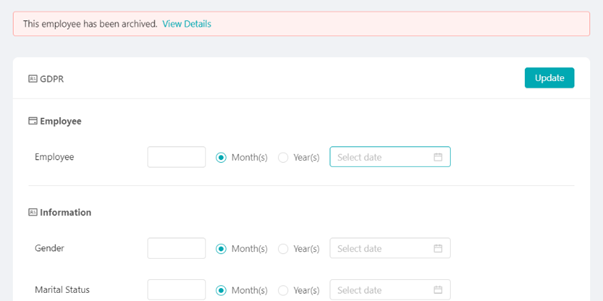Login
Your link will open in a new tab
If this has not happened, please click here
If this has not happened, please click here
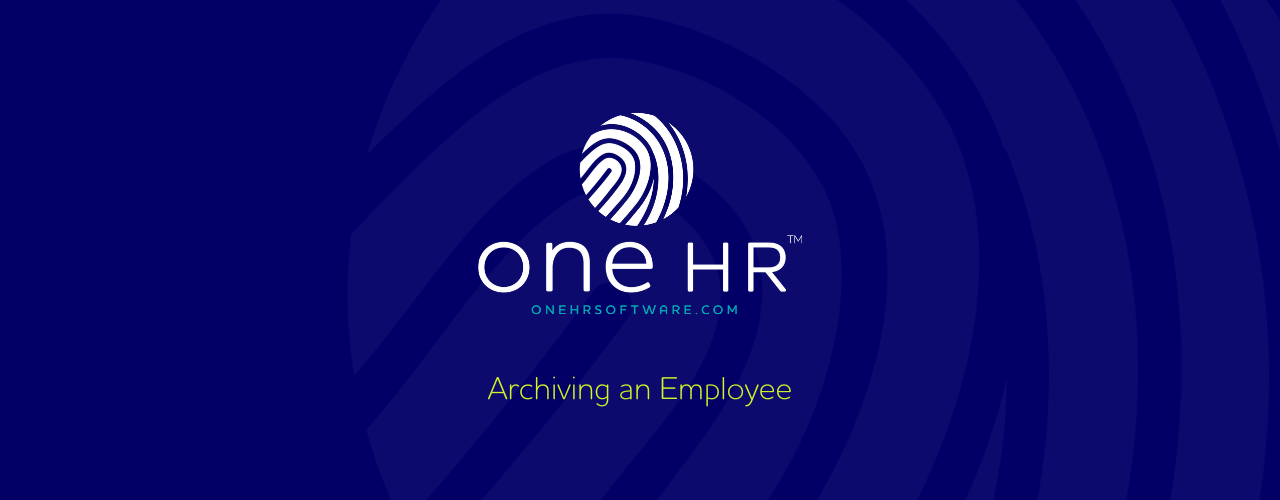
When an employee has left your organization and you want to archive them and remove access, we start this process by heading into the employee listing.
From this listing, we can then select the user and head into their profile.
You will see on the employee overview that there is a red archive button. Clicking this will then prompt you to fill in a couple of fields, relating to the departure of the employee.
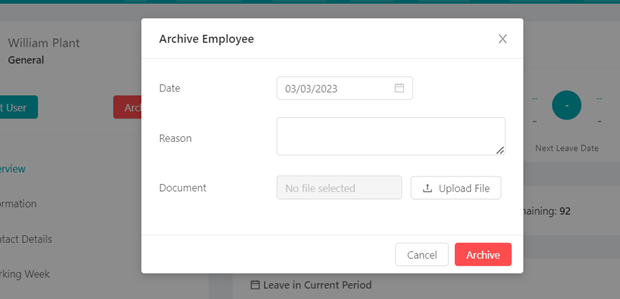
Once you have hit the archive button, this user will have been removed from the employee listing. On the employee listing page, you will now find this archived user under the ‘former’ employees dropdown.
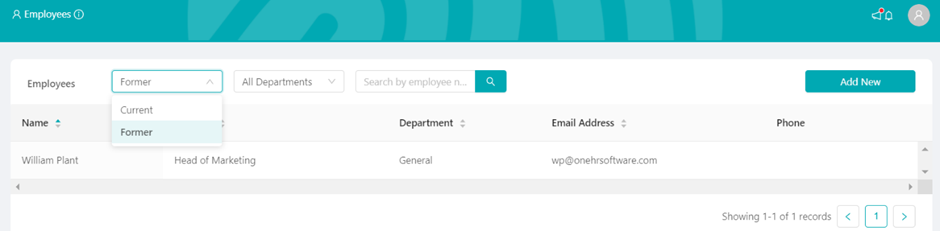
You can then click into this former employee’s profile.
Here you will be presented with our GDPR Function, where you can set timings after which oneHR will automatically purge data for this user. This will allow you to retain required information, and remove any that is no longer relevant or legally required.