Login
Your link will open in a new tab
If this has not happened, please click here
If this has not happened, please click here
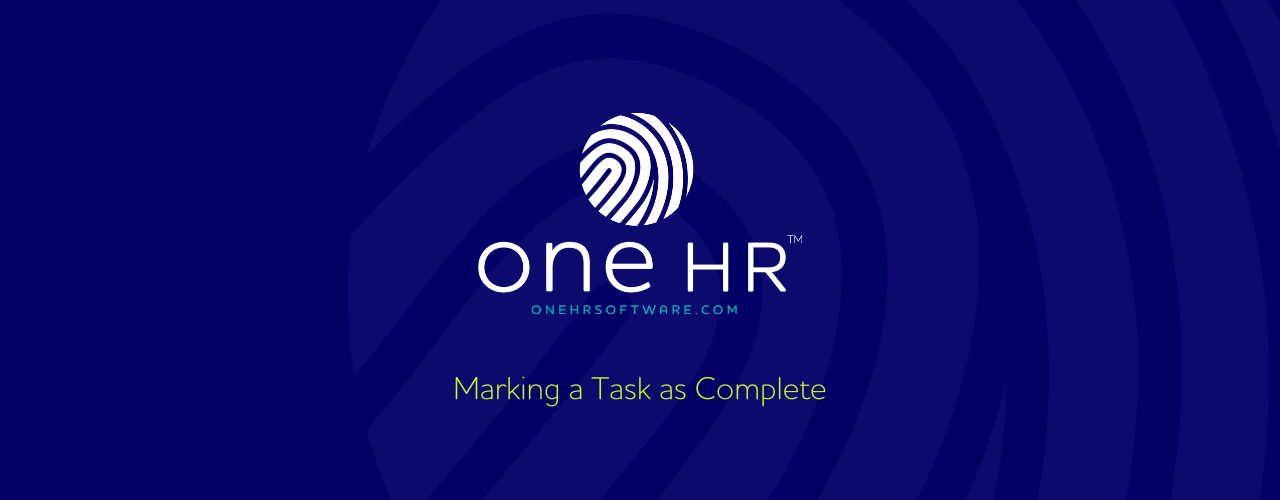
To mark a task as complete, start by heading into the Task section by clicking on the Tasks option from the main oneHR menu.
You will be presented with the tasks that have been assigned to you as a user.
In the upper corner of each task, you will see a ‘view’ link. If you click this, you will see an overview of the task details and at the bottom, you will find an option to mark it as complete.
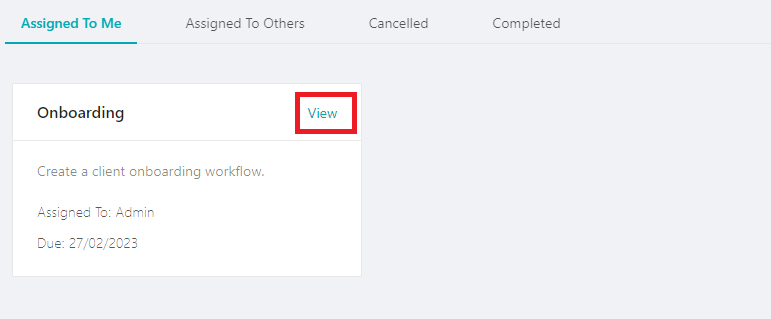
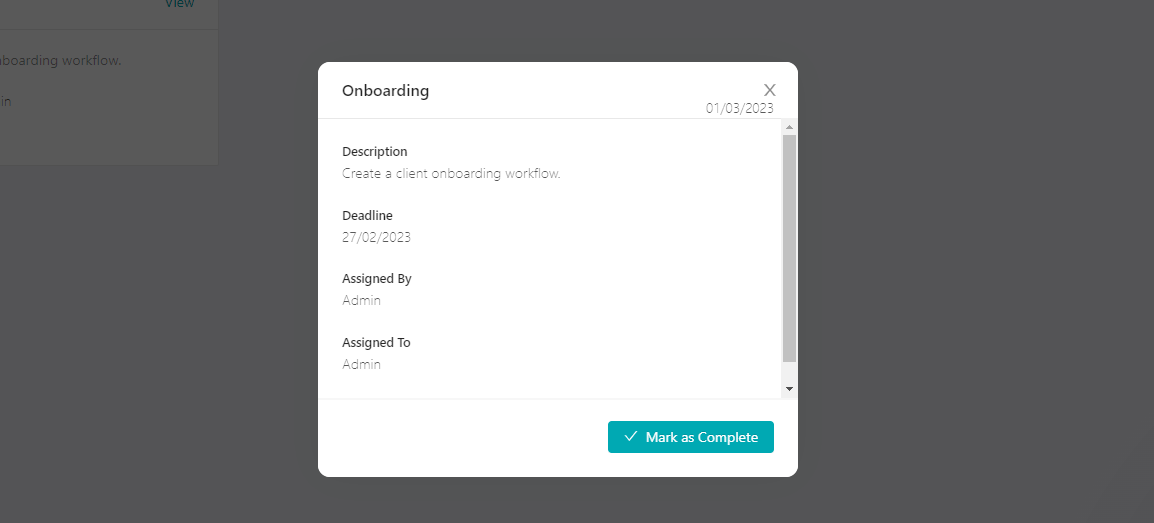
Once marked as complete, your assigned department manager will receive notification of this action.